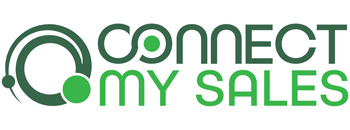To set up the RFM (Recency, Frequency, Monetary) feature in Connect My Sales, you’ll first need to ensure you have the necessary custom fields created in your Keap account:
RFM Frequency Field — this field requires a custom field with the type “Whole Number”.
RFM Monetary Field — this field requires a custom field with the type “Decimal Number”.
RFM Monetary Average Field — this field requires a custom field with the type “Decimal Number”.
Custom fields can be created within your Keap app using the Custom Field management pages. These are found in different places, depending on which version of Keap you use:
Keap Pro and Keap Max: Click on your initial in the lower left corner of the menu, then click “Settings”. On the Settings page, click “Custom fields”.
Keap Max Classic and Keap Ultimate: From the main menu, under the “Admin” section, click “Settings”. On the “All Application Settings” page, under “Custom Fields”, select “Contact”, then click “Go”.
You may name the fields whatever you wish, though these are suggested names to make them easier to identify:
Connect My Sales RFM – Frequency
Connect My Sales RFM – Monetary
Connect My Sales RFM – Monetary Average
*Please note that the RFM Feature requires the Connect My Sales Pro Plan or higher