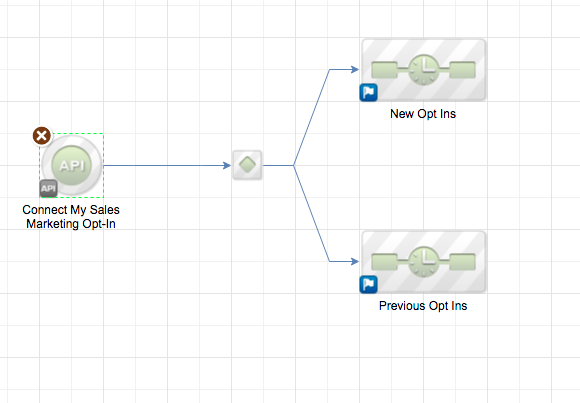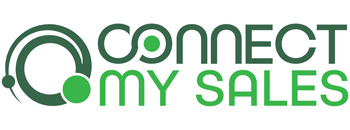If a customer has opted in for Marketing, you can use the Marketing Enabled goal to trigger appropriate actions in Infusionsoft. To do so, create an API called in Campaign Builder with the “Integration” value of “CMS” and the “Call Name” value of “MARKETABLE” as shown in the screenshot below:
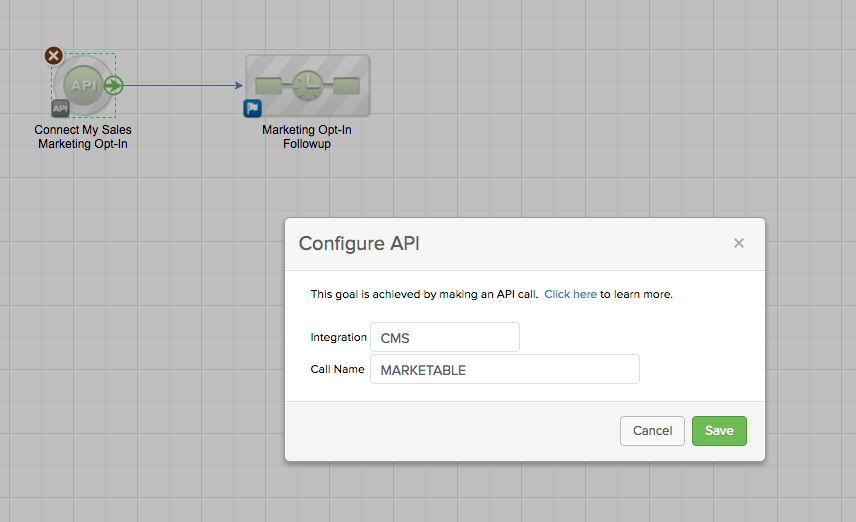
Once the goal is triggered, you can apply tags or trigger other followup activities.
Note that this goal is triggered EACH time an order is synced to Infusionsoft, so it’s possible the contact will be reach this goal multiple times (if they place multiple orders). As such, if you are sending communications following this goal, it is important to use a tag or other method to determine if the goal has been previously reached.
To accomplish this, you can create two sequences, one for “New Opt Ins” and one for “Previous Opt Ins”. In the “New Opt Ins” sequence, you apply an “Opt In” tag. In the decision diamond, you check for the existences of the “Opt In” tag. If the “Opt In” tag is found, the contact has previously opted in, so they should go to the “Previous Opt In” sequence. If the “Opt In” tag is not found, the contact has not previously opted in, so they should go to the “New Opt In” sequence.
You can see the general flow of this campaign in the screenshot below: