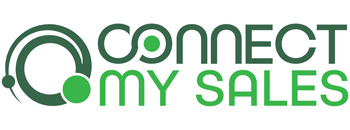There are two ways to create product purchase goals:
Tag-Applied Product Purchase Goals
A tag-applied product purchase goal is based on a Connect My Sales product tag being applied.
Connect My Sales automatically creates tags for each product purchased (based on the product name), and applies that to the contact. You can use these tags to trigger tag-applied goals in Campaign Builder.
Product tags created by Connect My Sales can be found in the “Connect My Sales Product Tags” category.
In order for you to be able to use the tag-applied product purchase goal as described here, the tag would need to already exist in your Infusionsoft app. As such, if an order has not yet been placed for the product, you can create a test order with the product, mark it as paid, and allow Connect My Sales to sync the order, product and product tag. From there, you can use the tag as part of a tag-applied goal.
API Product Purchase Goals
An API product purchase goal can be used instead of the tag-applied product purchase goal described above. You can find the API goal near the bottom of the “Goals” section:
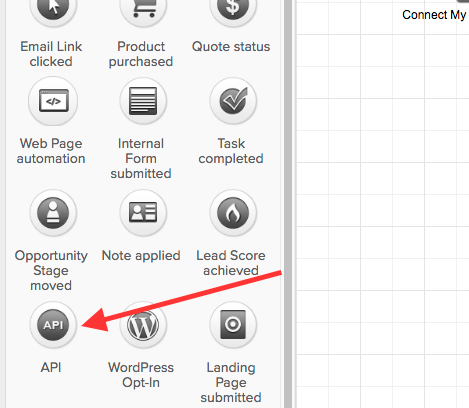
Once the API goal is added, double-click on the goal to update the settings. Use “CMSSKU” as the “Integration” value and the product’s SKU as the “Call Name” value as shown in the example below:
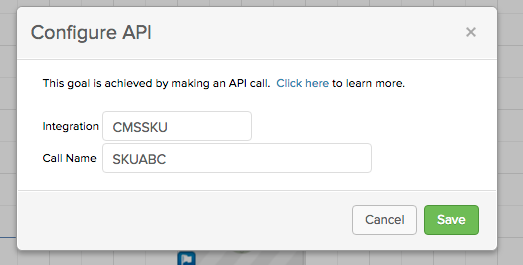
Once published, this goal will be triggered each time the customer places an order for this product SKU in your store.
Here’s an example campaign that shows you how to use the CMSSKU goal to automate followup for consumable products: